| T O P I C R E V I E W |
| Amiron |
Posted - Oct 25 2012 : 03:31:05
I'm trying to save a GIF with semi-transparent and fully-transparent spots. But it's not working. Even this simple code won't work:
ImageEnView.IEBitmap.Width := 90;
ImageEnView.IEBitmap.Height := 90;
ImageEnView.IEBitmap.Canvas.Brush.Color := clRed;
ImageEnView.IEBitmap.Canvas.FillRect(Rect(0, 0, 90, 90));
ImageEnView.Proc.Reflection(0, 200, 50);
ImageEnView.IO.SaveToFileGIF('C:\test.gif');
The result is: the red opaque square on the top and fully-transparent square under it. What am I doing wrong?
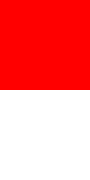 |
| 6 L A T E S T R E P L I E S (Newest First) |
| Amiron |
Posted - Oct 29 2012 : 08:59:41
OK, thank you very much. I think I'll do the resample after AddSoftShadow. |
| w2m |
Posted - Oct 29 2012 : 08:46:48
It is not visible because it is transparent:
ImageEnView.Layers[0].Bitmap.Canvas.Brush.Color := clBlack;
ImageEnView.Layers[0].Bitmap.Canvas.FillRect(Rect(0, 0, 200, 200));
// this makes the black layer fuly transparent (alpha = 0)
ImageEnView.Proc.SetTransparentColors(TColor2TRGB(clBlack), TColor2TRGB(clBlack));
You have two choices. Use AddSoftShadow with AdaptSize = True, then resample the image after merging to the original bitmap dimensions or
used the second method similar to what you had with some adjustments. The second method is not as nice as AddSoftShadow, because the black pixels all have an alpha value of 64. The AddSoftShadow method creates a true softshadow with all the pixels in the shadow having a different alpha value which simulates a fade out effect. You can not achieve this effect with Blur.
procedure TForm1.Button1Click(Sender: TObject);
var
iWidth, iHeight: integer;
iLayer: integer;
begin
Screen.Cursor := crHourglass;
try
iWidth := 200;
iHeight := 200;
ImageEnView1.EnableAlphaChannel := True;
ImageEnView1.IEBitmap.Width := 200;
ImageEnView1.IEBitmap.Height := 200;
ImageEnView1.Proc.ImageResize(200, 200, iehLeft, ievTop, 0);
iLayer := ImageEnView1.LayersAdd;
ImageEnView1.Layers[iLayer].Width := 200;
ImageEnView1.Layers[iLayer].Height := 200;
ImageEnView1.Layers[iLayer].Bitmap.Width := 200;
ImageEnView1.Layers[iLayer].Bitmap.Height := 200;
ImageEnView1.IEBitmap.Canvas.Brush.Color := clRed;
ImageEnView1.IEBitmap.Canvas.FillRect(Rect(0, 0, 200, 200));
ImageEnView1.LayersMergeAll;
ImageEnView1.Proc.AddSoftShadow(5, 5, 5, true, clBlack, 100);
ImageEnView1.Proc.Resample(iWidth, iHeight, rfNone, True);
ImageEnView1.IO.SaveToFilePNG(DesktopFolder + 'test2.png');
finally
Screen.Cursor := crDefault;
end;
end;
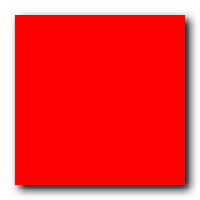
2.92 KB Size 200x200
procedure TForm1.Button2Click(Sender: TObject);
var
iLayer: integer;
begin
Screen.Cursor := crHourglass;
try
ImageEnView1.IO.Params.BMP_HandleTransparency := True;
ImageEnView1.LayersSync := False;
ImageEnView1.Proc.ImageResize(200, 200, iehLeft, ievTop, 0);
iLayer := ImageEnView1.LayersAdd;
ImageEnView1.Layers[iLayer].PosX := 10;
ImageEnView1.Layers[iLayer].PosY := 10;
ImageEnView1.Layers[iLayer].Width := 200;
ImageEnView1.Layers[iLayer].Height := 200;
ImageEnView1.Layers[iLayer].Bitmap.Width := 200;
ImageEnView1.Layers[iLayer].Bitmap.Height := 200;
ImageEnView1.Layers[iLayer].Bitmap.Canvas.Brush.Color := clBlack;
ImageEnView1.Layers[iLayer].Bitmap.Canvas.FillRect(Rect(0, 0, 200, 200));
// You can set the Layer.Transprency to 64 or use
// Castalpha
//ImageEnView1.Layers[iLayer].Transparency := 64;
ImageEnView1.Proc.CastAlpha(0, 0, 64, 15);
iLayer := ImageEnView1.LayersAdd;
ImageEnView1.Layers[iLayer].PosX := 5;
ImageEnView1.Layers[iLayer].PosY := 5;
ImageEnView1.Layers[iLayer].Width := 200;
ImageEnView1.Layers[iLayer].Height := 200;
ImageEnView1.Layers[iLayer].Bitmap.Width := 200;
ImageEnView1.Layers[iLayer].Bitmap.Height := 200;
ImageEnView1.Layers[iLayer].Bitmap.Canvas.Brush.Color := clBlue;
ImageEnView1.Layers[iLayer].Bitmap.Canvas.FillRect(Rect(0, 0, 200, 200));
ImageEnView1.Layers[iLayer].Transparency := 255;
iLayer := ImageEnView1.LayersAdd;
ImageEnView1.Layers[iLayer].Width := 200;
ImageEnView1.Layers[iLayer].Height := 200;
ImageEnView1.Layers[iLayer].Bitmap.Width := 200;
ImageEnView1.Layers[iLayer].Bitmap.Height := 200;
ImageEnView1.Layers[iLayer].Bitmap.Canvas.Brush.Color := clRed;
ImageEnView1.Layers[iLayer].Bitmap.Canvas.FillRect(Rect(0, 0, 200, 200));
ImageEnView1.Layers[iLayer].Transparency := 255;
ImageEnView1.LayersMergeAll;
ImageEnView1.Update;
ImageEnView1.IO.SaveToFilePNG(DesktopFolder + 'test.png');
finally
Screen.Cursor := crDefault;
end;
end;
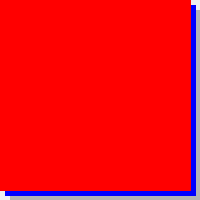
1.26 KB Size: 200x200
If you want to look at what ocurs in the layers then do not merge the layers and do not save the image to a file, rather... set imageen so you can move the layers with ImageEnView1.MouseInteract := [miMoveLayers, miResizeLayers]; and then you can move the layers around an inspect each layer visually.
William Miller
Email: w2m@frontiernet.net
EBook: http://www.imageen.com/ebook/
Apprehend: http://www.frontiernet.net/~w2m/index.html |
| Amiron |
Posted - Oct 29 2012 : 03:53:57
I could use AddSoftShadow, but only with "AdaptSize" parameter set to false. The image size is set before the operation. And when I set it to False the result is not so pretty:
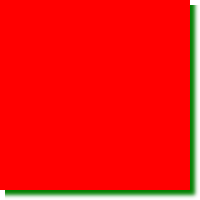
So, the question is: why the above code (the one I shown in my previous message, does not work? What makes the Layer[0] disappear? And how to avoid it? |
| w2m |
Posted - Oct 26 2012 : 12:06:57
Why can't you use AddSoftShadow? It works nicely... see below:
procedure TForm1.Button1Click(Sender: TObject);
begin
Screen.Cursor := crHourglass;
try
ImageEnView1.EnableAlphaChannel := True;
ImageEnView1.IEBitmap.Width := 200;
ImageEnView1.IEBitmap.Height := 200;
ImageEnView1.Proc.ImageResize(200, 200, iehLeft, ievTop, 0);
ImageEnView1.Layers[0].Bitmap.Canvas.Brush.Color := clBlack;
ImageEnView1.Layers[0].Bitmap.Canvas.FillRect(Rect(0, 0, 200, 200));
ImageEnView1.Proc.SetTransparentColors(TColor2TRGB(clBlack), TColor2TRGB(clBlack));
ImageEnView1.LayersInsert(0);
ImageEnView1.Layers[0].Transparency := 170;
ImageEnView1.Layers[0].Width := 200;
ImageEnView1.Layers[0].Height := 200;
ImageEnView1.Layers[0].Bitmap.Width := 200;
ImageEnView1.Layers[0].Bitmap.Height := 200;
ImageEnView1.IEBitmap.Canvas.Brush.Color := clRed;
ImageEnView1.IEBitmap.Canvas.FillRect(Rect(0, 0, 200, 200));
ImageEnView1.LayersMergeAll;
ImageEnView1.Proc.AddSoftShadow(5, 5, 5, true, clBlack, 100);
//ImageEnView1.IO.SaveToFilePNG('C:\test.png');
finally
Screen.Cursor := crDefault;
end;
end;
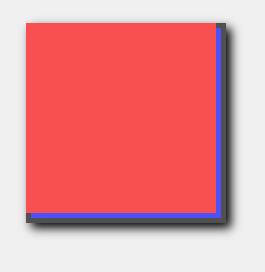
4.17 KB
Without the blue:
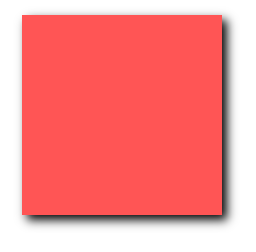
3.97 KB
If you do not use AddSoftShadow after the merge, you will have to manually draw a gradient rect around the image that simulates a shadow using the canvas or draw a black rectangle around he image then set each pixels alphachannel value to fade the black to look like a shadow.
William Miller
Email: w2m@frontiernet.net
EBook: http://www.imageen.com/ebook/
Apprehend: http://www.frontiernet.net/~w2m/index.html |
| Amiron |
Posted - Oct 26 2012 : 06:22:58
OK, thank you very much. Saving to PNG with the reflection did work.
Now, what I was originally trying to do was to add semi-transparent "shadow" to an existing picture. I can not use AddSoftShadow method, so I did the following:
ImageEnView.IEBitmap.Width := 190;
ImageEnView.IEBitmap.Height := 190;
ImageEnView.IEBitmap.Canvas.Brush.Color := clRed;
ImageEnView.IEBitmap.Canvas.FillRect(Rect(0, 0, 190, 190));
ImageEnView.Proc.ImageResize(200, 200, iehLeft, ievTop, 0);
ImageEnView.LayersInsert(0);
ImageEnView.Layers[0].Transparency := 170;
ImageEnView.Layers[0].Width := 200;
ImageEnView.Layers[0].Height := 200;
ImageEnView.Layers[0].Bitmap.Width := 200;
ImageEnView.Layers[0].Bitmap.Height := 200;
ImageEnView.Layers[0].Bitmap.Canvas.Brush.Color := clBlack;
ImageEnView.Layers[0].Bitmap.Canvas.FillRect(Rect(0, 0, 200, 200));
ImageEnView.Proc.SetTransparentColors(TColor2TRGB(clBlack), TColor2TRGB(clBlack));
ImageEnView.Layers[0].Bitmap.Canvas.Brush.Color := clBlue;
ImageEnView.Layers[0].Bitmap.Canvas.FillRect(Rect(5, 5, 195, 195));
ImageEnView.Proc.Blur(2);
ImageEnView.LayersMergeAll;
ImageEnView.IO.SaveToFilePNG('C:\test.png');
It doesn't work. If I comment the line with SetTransparentColors - the shadow appears on the black background. But what I need - is a transparent background for shadow. If the line with SetTransparentColors is not commented - the Layer[0] isn't shown at all, like it never was there.
Could you please help? |
| w2m |
Posted - Oct 25 2012 : 06:32:16
GIF files do not support partial transparency, BMP, PNG and TGA supports partial transparency:
function DesktopFolder: string;
// Find Desktop folder location
var
ir: bool;
iPath: array[0..MAX_PATH] of char;
begin
ir := ShlObj.ShGetSpecialFolderPath(0, iPath, CSIDL_DESKTOP, False);
if not ir then
raise Exception.Create('Could not find Desktop folder location.');
Result := IncludeTrailingPathDelimiter(iPath);
end;
procedure TForm1.Button1Click(Sender: TObject);
begin
ImageEnView1.IEBitmap.Width := 90;
ImageEnView1.IEBitmap.Height := 90;
ImageEnView1.IEBitmap.Canvas.Brush.Color := clBlack;
// Fill the image with black for transparent color
ImageEnView1.IEBitmap.Canvas.FillRect(Rect(0, 0, 90, 90));
ImageEnView1.IEBitmap.Canvas.Brush.Color := clRed;
// Fill the image with red color
ImageEnView1.IEBitmap.Canvas.FillRect(Rect(0, 0, 90, 90));
// Extend image vertically to simulate a reflection
ImageEnView1.Proc.Reflection(0, 200, 100);
// Make sure image is 32-bit
ImageEnView1.IO.Params.BitsPerSample := 8;
ImageEnView1.IO.Params.SamplesPerPixel := 4;
ImageEnView1.Update;
// Set the IO Params
ImageEnView1.IO.Params.PNG_Background := TColor2TRGB(clBlack);
ImageEnView1.IO.Params.GIF_FlagTranspColor := True;
ImageEnView1.IO.Params.GIF_TranspColor := TColor2TRGB(clBlack); // black is the transparent color
ImageEnView1.IO.Params.BMP_HandleTransparency := True; // without this the transparent color is not used and the image is displayed without transparency
ImageEnView1.IO.Params.TGA_Background := TColor2TRGB(clBlack);
// Save the file in 4 different formats
ImageEnView1.IO.SaveToFilePNG(DesktopFolder + 'test.png'); // Result: partially transparent - OK
ImageEnView1.IO.SaveToFileGIF(DesktopFolder + 'test.gif'); // Result: fully transparent - Transparency in either off or on... does not support partial tranparency
ImageEnView1.IO.SaveToFileBMP(DesktopFolder + 'test.bmp'); // Result: partially transparent - OK
ImageEnView1.IO.SaveToFileTGA(DesktopFolder + 'test.tga'); // Result: partially transparent - OK
end;
William Miller
Adirondack Software & Graphics
Email: w2m@frontiernet.net
EBook: http://www.imageen.com/ebook/
Apprehend: http://www.frontiernet.net/~w2m/index.html |
|
|