TIEGlobalSettings.PDFEngine
Declaration
property PDFEngine: TIEImagingEngine;Description
Specifies which engine is used to load and save PDF documents.| Property | Description |
|---|---|
| ieenAuto | Automatically chooses ieenDLL if the PDFium DLL is found in the EXE folder, otherwise ieenNative (Saving) or ieenLegacy (Loading) |
| ieenNative | Uses native loading code (Saving only) |
| ieenDLL | Uses the PDFium DLL |
| ieenWIC | N/A |
| ieenLegacy | Checks for a plug-in such as GhostScript or WP Tools |
| ieenNone | Format is not available |
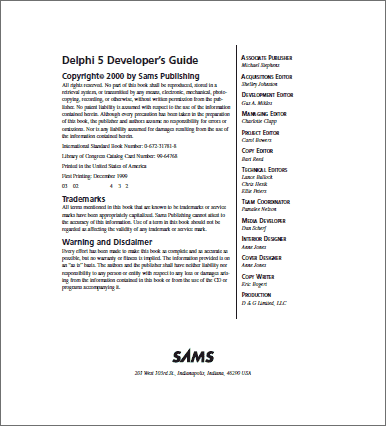
Note:
◼This has no effect for the PdfViewer, which always uses PDFium
◼ieenDLL requires you to ship the PDFium with your application
◼With ieenAuto, only the EXE folder is searched for relevant DLLs. For ieenDLL, the system path is also checked (or explicitly call RegisterPlugins)
◼ieenWIC is not supported
Default: ieenAuto (which uses ieenDLL if the PDFium DLL is available, otherwise ieenNative (for saving) or ieenLegacy (for loading)
Saving with Native vs PDFium
Both engines provide a similar result when saving, though each have some limitations.Native Limitations:
◼Fonts cannot be embedded into the PDF (only PDF Standard Fonts can be used. Others will be substituted)
PDFium Limitations:
◼Meta-data is not saved (PDF_Title, PDF_Author, PDF_Subject, PDF_Keywords, PDF_Creator, PDF_Producer)
Examples
// Use PDFium to create PDF filesIEGlobalSettings().PDFEngine := ieenDLL;
// Load a PDF as a rasterized bitmap (using PDFium), add a watermark, and then save (natively)
IEGlobalSettings().PDFEngine := ieenDLL;
bmp.LoadFromFile( 'D:\document.pdf' );
bmp.Proc.TextOut( Align_Text_Horz_Center, Align_Text_Near_Bottom, 'www.ImageEn.com', 'Arial', 32, clRed, [fsBold] );
IEGlobalSettings().PDFEngine := ieenNative;
bmp.SaveToFile( 'D:\document_WM.pdf' );
See Also
◼ActivePDFEngine◼ImageEnVersion.IELibVersionStr