PDFium is a Google library providing support for Adobe PDF files. ImageEn offers the most complete implementation of PDFium available for Delphi and C++Builder.
Notes
◼The PDFium plug-in requires you to ship iepdf32.dll (for 32bit applications) or iepdf64.dll (for 64bit applications). These files are included in the \DLL\PDF\ folder of the ImageEn installation
◼Distributions must include the copyright notices that are included in the \DLL\PDF\ folder
◼The plug-in must be registered once by your application
◼Specify which page to load using ImageIndex (between 0 and ImageCount-1) or use a TImageEnMView to load and display all pages
◼For Windows 7 and earlier, use v5579 of the plug-in
◼Requires Delphi/BCB 7 or newer
ImageEn uses PDFium to support PDF in three ways:
1. PDF Viewer
By enabling the PdfViewer property, you can view and manipulate files in a TImageEnView. The following features are supported:
- Scaling and auto-fit options
- View all pages at once *
- Page and document rotation
- User editing of form fields *
- Programmatically read and set form field values
- User editing of page objects with clipboard support *
- Programmatically read and modify page objects and annotations
- Importing, Exporting, adding, deleting and moving of pages
- Saving of changed PDF files
- Selection of text and images * with clipboard support
- Text searching and highlighting
- High quality printing and exporting to bitmap and text
- Bookmark display and Page thumbnail viewer with one-click navigation *
- Access to file attachments
- Keyboard shortcuts
- Web Link and Page Link support
- Display navigation buttons and PDF annotations
- Actions for rapid development

2. PDF Importing
When the PDFium plug-in is available ImageEn can import objects from PDF pages as vector objects that can be edited and manipulated to be saved back to PDF, SVG or other image formats.
3. Rasterized PDF Loading
When the PDFium plug-in is available ImageEn can load PDF pages in the same way as multi-frame images.
For best quality you should load the page at the intended display size using LoadFromFilePDF or by specifying the auto-scaling properties.
Demos
 | Demos\PDF\PDFViewer\PdfViewer.dpr |
 | Demos\PDF\PDFViewerToolbar\PdfViewerToolbar.dpr |
 | Demos\Actions\Actions_PdfViewer\PdfViewerActions.dpr |
 | Demos\PDF\PDFPrinter\PdfPrinter.dpr |
Examples
// Register the PDFium Plug-InIEGlobalSettings().RegisterPlugIns([ iepiPDFium ]);
// Display a PDF document (and allow text and image selection, scaled viewing, etc)
ImageEnView1.PdfViewer.Enabled := True;
ImageEnView1.MouseInteractGeneral := [ miPdfSelectText, miPdfSelectRgn ];
ImageEnView1.IO.LoadFromFilePDF( 'C:\document.pdf' );
// Display a PDF document and image selection (no text selection)
ImageEnView1.PdfViewer.Enabled := True;
ImageEnView1.MouseInteractGeneral := [ miPdfSelectRgn ];
ImageEnView1.IO.LoadFromFilePDF( 'C:\document.pdf' );
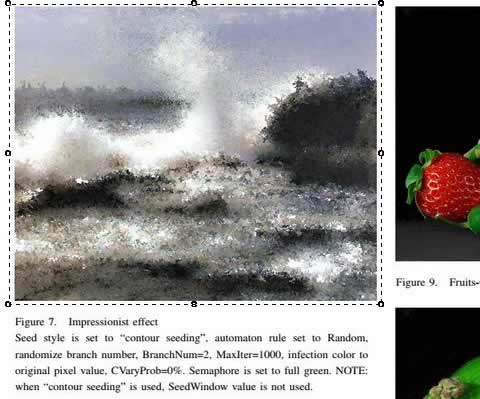
// Display a PDF document and allow editing of the page objects and annotations
ImageEnView1.PdfViewer.Enabled := True;
ImageEnView1.PdfViewer.AllowObjectEditing := True;
ImageEnView1.MouseInteractGeneral := [ miPdfSelectObject, miPdfSelectAnnotation ];
ImageEnView1.IO.LoadFromFilePDF( 'C:\document.pdf' );
// Display a PDF page (as an image)
ImageEnView1.PdfViewer.Enabled := False; // Default is false anyway
ImageEnView1.IO.LoadFromFilePDF( 'C:\document.pdf' );
// Display third page of a PDF document
ImageEnView1.IO.Params.ImageIndex := 2;
ImageEnView1.IO.LoadFromFilePDF( 'C:\document.pdf' );
// Enable form editing
ImageEnView1.PdfViewer.Enabled := True;
ImageEnView1.PdfViewer.AllowFormEditing := True;
ImageEnView1.IO.LoadFromFilePDF( 'C:\document.pdf' );
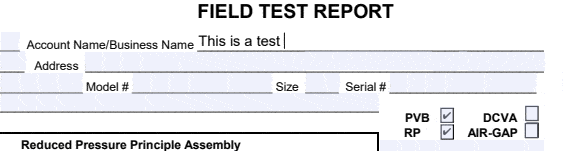
// Display all pages of a PDF in a TImageEnMView
ImageEnMView1.MIO.LoadFromFilePDF( 'C:\document.pdf' );
// Show thumbnail preview of all pages of a PDF document
ImageEnView1.PdfViewer.Enabled := True;
ImageEnMView1.AttachedImageEnView := ImageEnView1;
ImageEnView1.IO.LoadFromFilePDF( 'C:\document.pdf' );
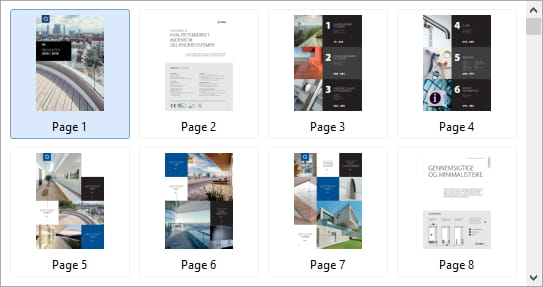
// Convert a multi-page PDF file to TIFF
// Ensure iepdf32.dll is in the EXE folder
mbmp := TIEMultiBitmap.Create( 'D:\multi.pdf' );
mbmp.Params[0].TIFF_Compression := ioTIFF_LZW;
mbmp.DuplicateCompressionInfo();
mbmp.SaveToFile( 'D:\Converted.TIFF' );
mbmp.Free;
// Save all pages of a PDF file to PNG
filename := 'C:\doc.pdf';
outputFolder := 'D:\';
IEGlobalSettings().PdfViewerDefaults.DPI := 144; // PDF files are 72 DPI, so 144 is 200% size
bmp := TIEBitmap.Create;
bmp.ParamsEnabled := True;
idx := 0;
Repeat
bmp.Params.ImageIndex := idx;
bmp.LoadFromFile( filename );
bmp.SaveToFile( IncludeTrailingBackSlash( outputFolder ) + format( '%s_%d.png', [ ExtractFilename( filename ), idx+1 ] ));
inc( idx );
Until idx > bmp.Params.ImageCount - 1;
bmp.Free;
See Also
◼TIEPdfViewer◼PdfViewer
◼LoadFromFilePDF
◼ImageEn DLLs